A/B Testing compares how two versions of an email perform against each other, which helps you optimise your email campaigns, and ultimately send email content that resonates best with your audience.
A/B testing in Account Engagement (Pardot) Engagement Studio is one of the most appealing features which marketers tap into for measuring email version performance in terms of opens and clicks. However, you already know that A/B Testing in Pardot is only available when sending list emails, which leads me to ask…
Can You A/B Test in Pardot Engagement Studio?
Yes, you can – and I plan to show you a trick to get A/B Testing setup for Engagement Emails too (sent via Engagement Studio). The solution is relatively simple:
- A number field assigns each Prospect a number from 0-9
- The Engagement Studio has a rule step that send Prospects down one of two paths according to their reference.
- Each path has a different version of the email
- Use the Engagement Studio reporting tooltips to assess performance.
The solution is somewhat similar to round-robin assignment setup for Lead Assignment; instead of distributing leads to different sales reps, we instead will be distributing Prospects to different Engagement Flow paths.
Let’s get started.
Step 1: Create Autonumber Field
The autonumber field type is only available on the Salesforce side, so Salesforce setup is our first point of call.
In Salesforce Setup, find your Leads section in the Object Manager.
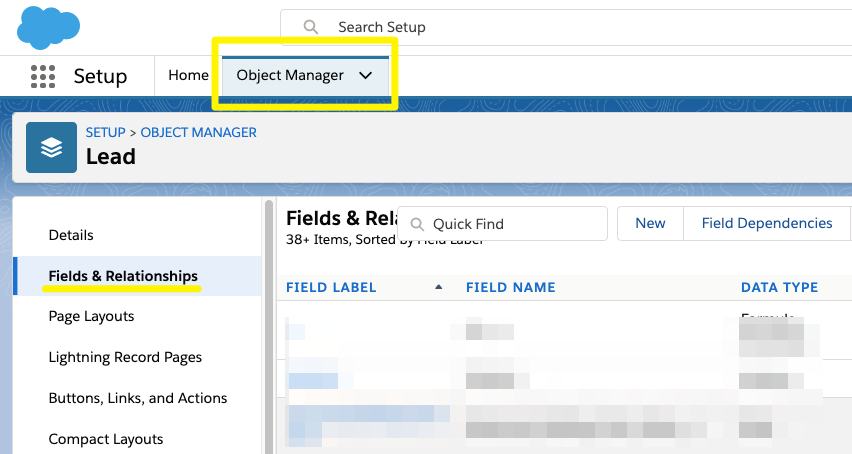
Create a new field, and select ‘autonumber’ as the type:
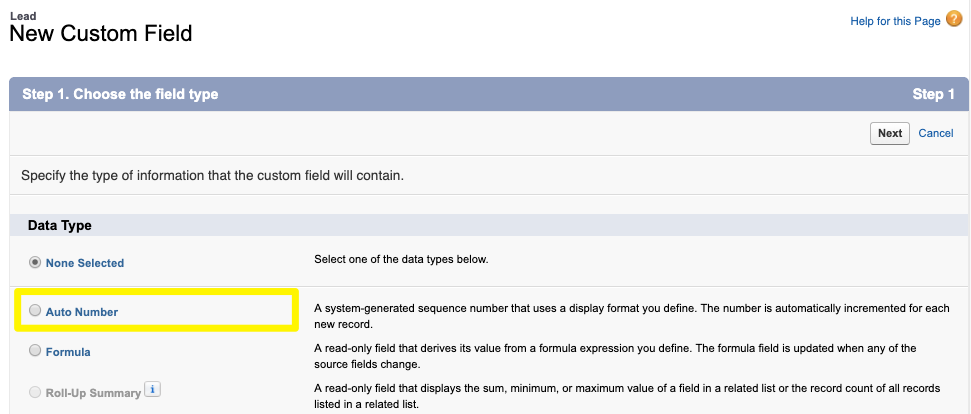
For the field name I chose: Lead number, but you may have other ideas.
Then, fill in the rest:
Display Format: {0}
Starting number: 0
Check: Generate Auto Number for existing records
For the description, suggest something like: Unique number for each lead. This helps keep your Salesforce org documented, and could save your field from getting deleted!

You may see this pop-up window – click ok, it’s nothing to worry about!

Repeat these steps for contacts.
What you’ve now created, is a field that will generate a unique number for each lead record.
Step 2: Create Formula Field
Create a new field with type ‘Formula’.
Name your field, I chose: Email Reference here.
Choose output type as ‘number’.
Scroll down and ensure you have 0 decimal places.
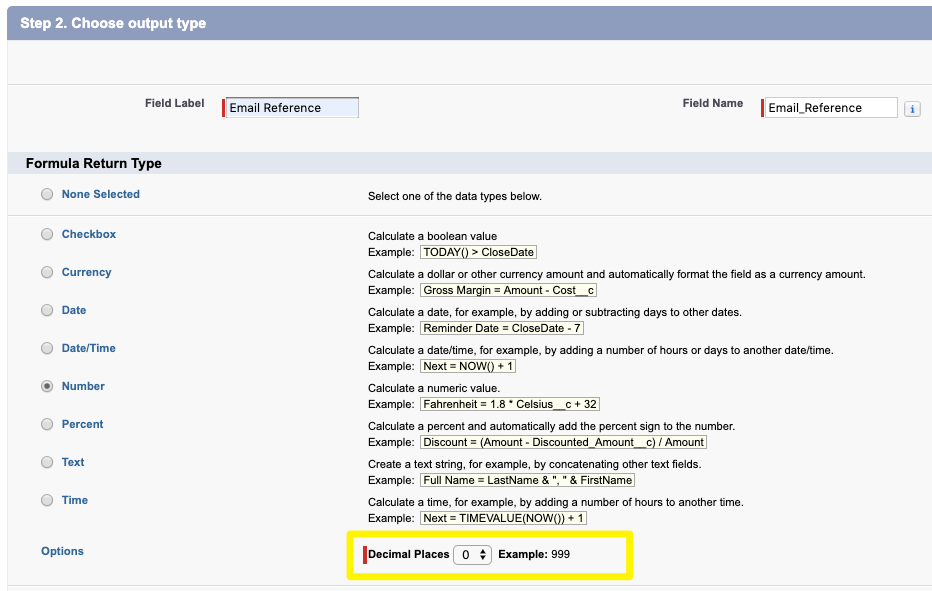
Paste the following formula into the formula box:
MOD(VALUE({! Lead_number__c}) ,9)
For the description, I suggest something like: Reference for email testing in Engagement Studio. Again, an important place to fill in information!
Set the field permissions and decide whether you want this field to the page layouts (probably not necessary), and then save.
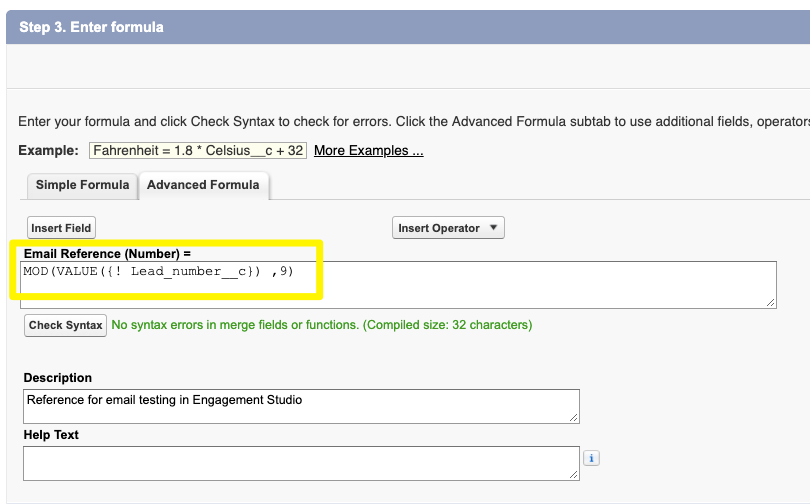
Repeat the steps above for contacts.
What you’ve now created, is a field that will generate a number from 1 to 9. By pulling a simple report, you can check if the formula has worked for you:
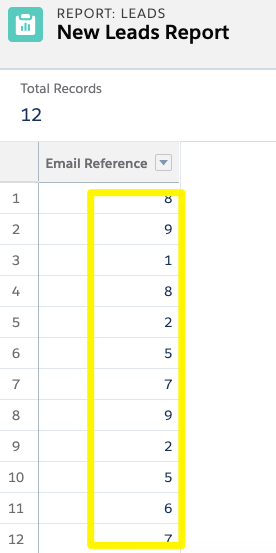
Step 3: Map with Prospect Field
Go into Pardot field configuration settings, and create a new custom field.
You will want to map this to the Salesforce field, and choose Salesforce as the master.

You will be asked if you want to queue prospects for a full sync – I recommended you do!
Step 4: Add Rule Step in Engagement Studio
In Engagement Studio flows, Rule Steps send Prospects down one path or another according to some criteria you set.
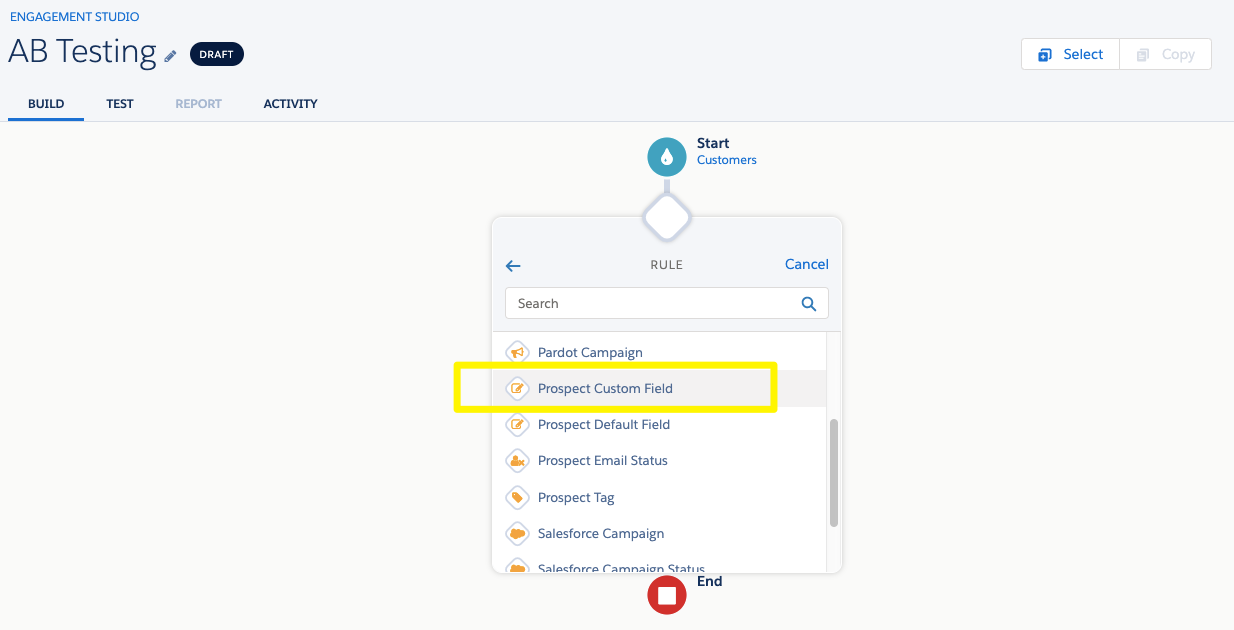
Here, we will use the number stored in a custom field on the Prospect, to send them down one pathway or another:
Rule: Prospect Custom Field
Choose your ‘Email Reference’ field.
Say field value is Less than: 5
By saying ‘less than’ 5, this will include values: 0, 1, 2, 3 and 4.
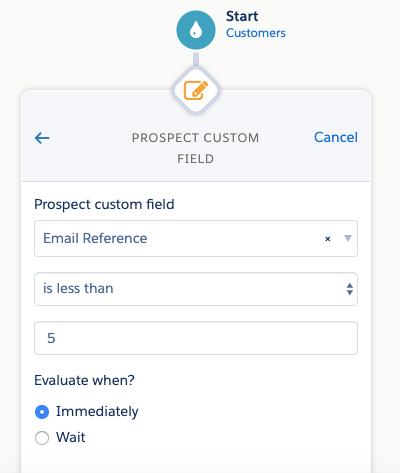
Step 5: Add Email Actions
Add an Action step with one version of your email template for each branch.

Step 6: Reporting
Once you start the Engagement Studio program, the ‘report’ tab will become available. On this view, you can use the Engagement Studio reporting tooltips to assess performance, and compare between the two paths.

Summary
As the most eagle-eyed of you may have clocked, this solution will never be a perfect split of Prospects coming through. This is because the numbers are generated randomly for your Prospect database as a whole. With the laws of probability, you are likely to get a reasonable spread, but it may be that your segment contains an overwhelming number of one number, and none of another.
That being said, the solution has a lot of potential. By setting your autonumber from 0-9, you have the option to test up to 10 versions of the email! With the Engagement Studio date filter*, you can see A/B testing over time, an additional advantage compared to the snapshot in time that the List Email A/B testing provides.
(*appears once the Engagement Studio has been started)
I hope that this article has been useful to your A/B testing in Account Engagement (Pardot) Engagement Studio efforts. I would love to hear anyone using this solution in inventive ways!
The Future
The IdeaExchange…and luckily, there’s already an idea live for you to upvote this functionality into the future roadmap: Vote here
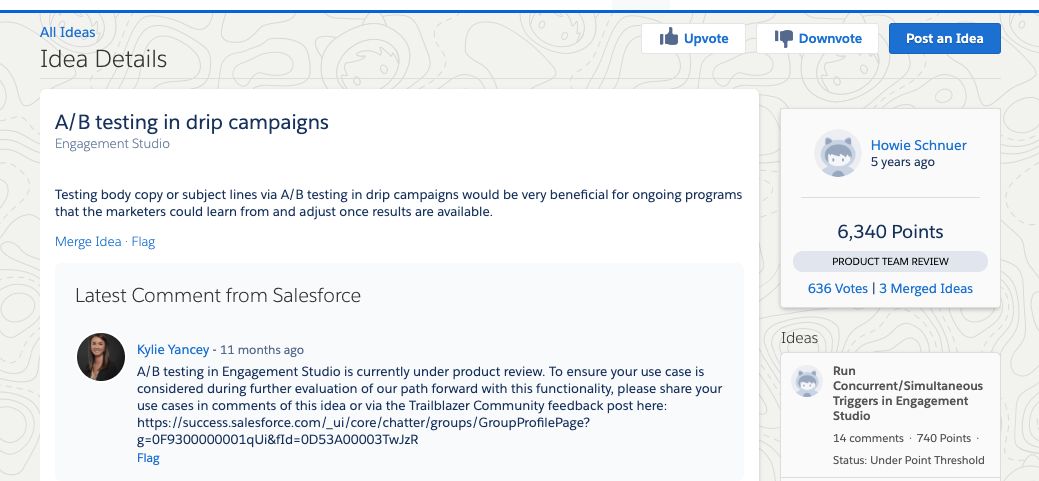


Comments: