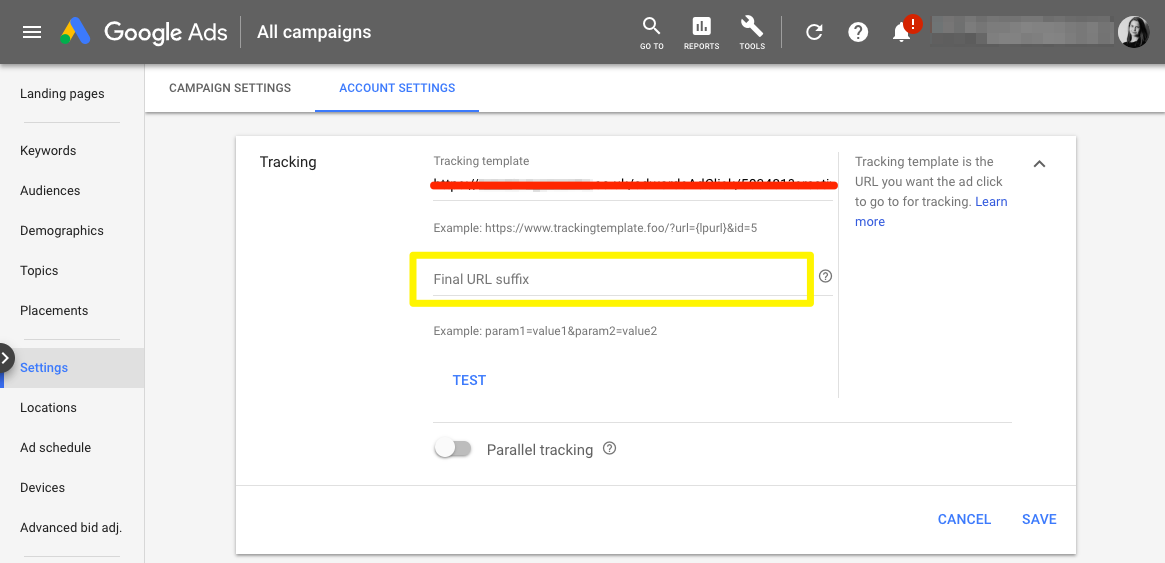Calling all Google Ads users: have you prepared your Ads account for parallel tracking?
Google Ads Parallel Tracking is just around the corner. Take action now!
You may have seen a notification on your Pardot dashboard:
“On October 30th, Google Ads is turning on parallel tracking. This will change how our Google Ads connector will track ad clicks.”
Google Ads (AKA. AdWords) are bringing in Parallel Tracking to reduce landing page load time. It will remove the time lag caused to send tracking details to your Ads account, because Google will load your landing page and send the tracking details at the same time (in parallel) – rather than completing the send to your account before the landing page can be loaded.
Using Ads is an investment for any business. During this switchover, you need to ensure conversion tracking is maintained between your paid display ads and Pardot Prospects – or risk a disconnect in ROI reporting.
This article shows you how to prepare your Google Ads account for parallel tracking if you are currently using the AdWords Connector in your Pardot account.
End to the Tracking Template…
If you originally connected Google Ads with your Pardot account, you will be familiar with the Tracking Template. So, they tracking template is no more, replaced by the Final URL Suffix.
…welcome the Final URL Suffix.
In short, the Final URL Suffix will pull through information about the advert that someone clicked on. By adding these pieces of information (parameters) to the end of their destination URL (eg. a landing page), information about their exact source advert can be passed along into Pardot.
Here it is:
creative={creative}&keyword={keyword}&matchtype={matchtype}&network={network}&device={device}
Any words that are closed in brackets {…} will be populated dynamically as a prospect clicks and lands on your webpage or landing page.
What you need to do
First, check you have:
-a Pardot Campaign Website Tracking code placed in your website and all external landing pages (ie. ones you didn’t create in Pardot)
-Enabled SSL on your primary tracker domain (for more information, click here).
Then, block out 10 minutes in your day to take these steps:
- Log in to your Ads account.
Go to ‘Settings’ (in the sidebar), then ‘Account Settings’ tab (on top navigation bar).

- Remove the Pardot Tracking Template. This will be a URL that starts with your own tracker domain (www2. / go.) or the default go.pardot.
- In the ‘Final URL Suffix’ field, paste this:
creative={creative}&keyword={keyword}&matchtype={matchtype}&network={network}&device={device}
Testing
Run a test to check that Adwords is pulling through the correct parameters to you landing page URLs.
For any failed pages, this will be if the page is not active, or if no Pardot Tracking Code exists on the page.

Summary
RIP the Pardot Tracking Template. Now the next equation is: Final URL Suffix + Pardot Campaign Website Tracking code
Bonus tip – how are using you using forms and Google Ads?
You can use forms in various combinations with Pardot and Google Ads, for example:
- Pardot form on a Pardot Landing Page
Form handler on your website page
iFramed Pardot form on your website page.
As you are reviewing and testing, it’s worth checking you are placing your conversion code in the correct place according to your set up. It won’t always be on the ‘Thank you code’ section of Pardot forms. This Pardot article goes into more detail.